There are two ways to run the program:
- Online (Web-Based): http://www.sweethome3d.com/SweetHome3DOnline.jsp
- Download and Install: http://www.sweethome3d.com/download.jsp
Unfortunately our school computers will not support the online version of the program. We will be attempting to download and install the software to our school computers:
Installation: Before beginning any software installation, I recommend you restart your computer.
Installation: Before beginning any software installation, I recommend you restart your computer.
- Click Here to download.
- When it has finished downloading (see the tab at the bottom of your screen) click it.
- When prompted, click "RUN" and then "YES" to begin installation.
- Click "ENGLISH" then "OK".
- Click "I accept the agreement" and "Next".
- Click "Next" to accept the "path"
- Click "Next" to accept the name
- Click "Next" to create the desktop shortcut
- Click "Install" to begin the actual installation
- Click "Finish" to launch the program for the first time
 Today we will begin exploring features of Sweet Home 3D -- a free 3D home design program which does rendering, animation, etc. The program has an active developer community and a lot of extra models you can download for free.
Today we will begin exploring features of Sweet Home 3D -- a free 3D home design program which does rendering, animation, etc. The program has an active developer community and a lot of extra models you can download for free.Sweet Home 3D: http://www.sweethome3d.com
Sweet Home 3D Models: http://www.sweethome3d.com/importModels.jsp
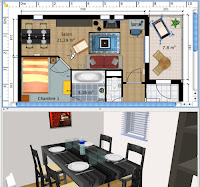 Our goal over the next few days is to design a house with at least one bedroom, a kitchen, a living room, and a bathroom. You are welcome to create additional bedrooms, a family room, a garage, a workshop, or whatever. Just have fun with it.
Our goal over the next few days is to design a house with at least one bedroom, a kitchen, a living room, and a bathroom. You are welcome to create additional bedrooms, a family room, a garage, a workshop, or whatever. Just have fun with it.When you are finished, take some "photos" (renderings) of different rooms and/or angles to put on your portfolio.
This video tutorial does a pretty good job of showcasing the tools in Sweet Home 3D -- although it's a much earlier version:
No comments:
Post a Comment